아이맥에서 IntelliJ IDEA 설치하는 방법: 단계별 가이드
IntelliJ IDEA는 Java 개발자들 사이에서 가장 인기 있는 통합 개발 환경(IDE) 중 하나입니다. 프로그래밍을 처음 시작하는 초보자든, 경험 많은 개발자든, macOS에서 IntelliJ IDEA를 설정하는 과정은 매우 간단합니다. 이 가이드에서는 IntelliJ IDEA를 아이맥에 설치하고 설정하는 방법을 자세히 설명합니다.
1단계: 시스템 요구사항 확인
설치 전에 iMac이 IntelliJ IDEA의 최소 요구사항을 충족하는지 확인하세요:
- 운영 체제: macOS 10.14 이상
- RAM: 최소 2GB, 권장 8GB
- 디스크 공간: 최소 2.5GB + 캐시를 위한 1GB
- JDK(Java Development Kit): IntelliJ IDEA에는 JDK가 포함된 경우가 많습니다.
2단계: IntelliJ IDEA 다운로드
- JetBrains IntelliJ IDEA 다운로드 페이지에 방문하세요.
- macOS 버전을 선택하세요.
- Community Edition(무료) 또는 추가 기능이 포함된 Ultimate Edition(유료) 중 하나를 선택하세요.
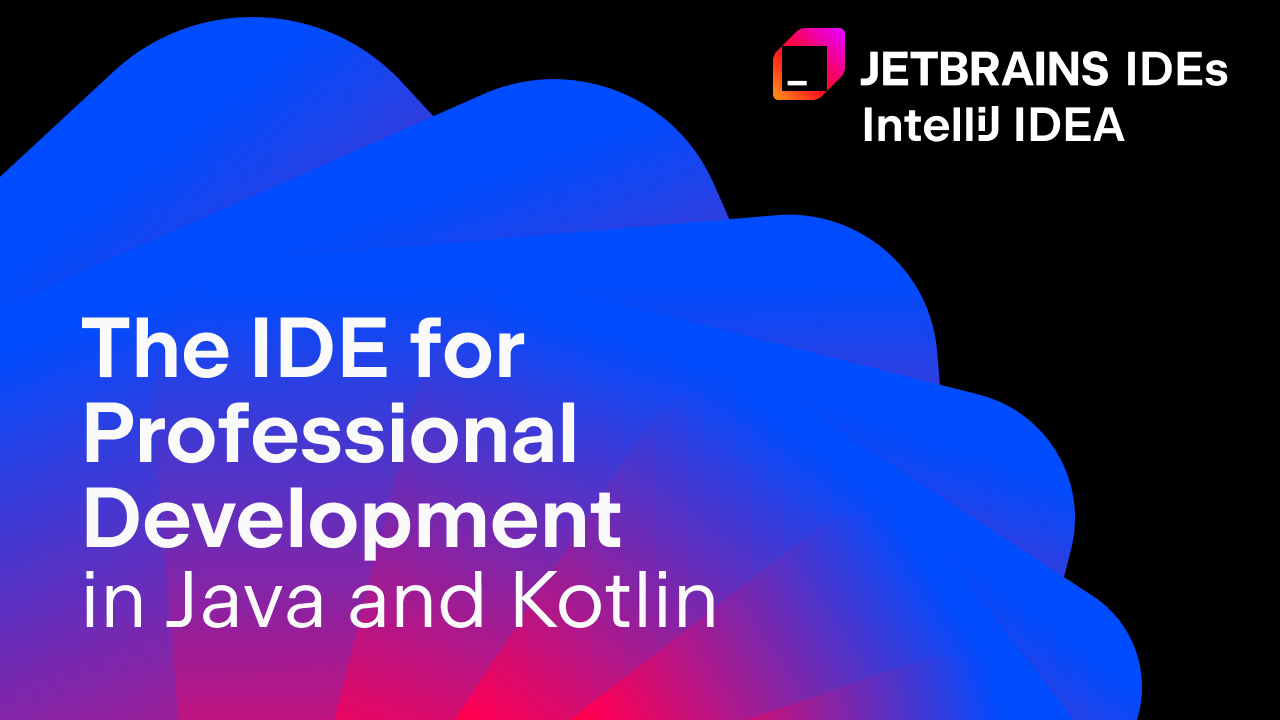
3단계: IntelliJ IDEA 설치
- 다운로드 폴더에서 받은 .dmg 파일을 열어주세요.
- IntelliJ IDEA 아이콘을 응용 프로그램(Applications) 폴더로 드래그하세요.
- 복사가 완료되면 .dmg 파일을 꺼내서 디스크 공간을 절약하세요.
4단계: IntelliJ IDEA 실행
- **응용 프로그램(Applications)**에서 IntelliJ IDEA 아이콘을 더블 클릭하세요.
- macOS Gatekeeper 경고가 표시되면 **열기(Open)**를 클릭해 실행을 허용하세요.
- IntelliJ IDEA 초기 설정을 진행하세요:
- UI 테마: Light 또는 Dark 테마 중 선택.
- 플러그인: 작업에 필요한 플러그인을 설치.
5단계: JDK 설정(필요 시)
IntelliJ IDEA는 일반적으로 JDK가 포함되어 있지만, 특정 JDK 버전을 사용하려면 다음 단계를 따르세요:
- IntelliJ IDEA를 열고 File > Project Structure > SDKs로 이동하세요.
- Add SDK를 클릭한 후 JDK를 선택하세요.
- 설치된 JDK의 위치를 찾아 선택하거나 Oracle JDK에서 다운로드하세요.
6단계: 첫 번째 프로젝트 생성
- IntelliJ IDEA 시작 화면에서 **New Project(새 프로젝트)**를 클릭하세요.
- 프로젝트 유형(Java, Kotlin 등)을 선택하세요.
- 프로젝트 SDK를 설정한 후 **Finish(완료)**를 클릭하세요.
7단계: IntelliJ IDEA 탐색
이제 IntelliJ IDEA의 기능을 탐색할 준비가 완료되었습니다:
- 코드 자동 완성
- 내장 버전 관리 통합
- 디버깅 도구
추가 튜토리얼과 문서는 IntelliJ IDEA 학습 리소스를 참고하세요.
결론
아이맥에서 IntelliJ IDEA를 설치하는 과정은 간단하며, 소프트웨어 개발을 위한 강력한 도구를 제공합니다. 이 가이드를 따라 설정하면 곧바로 코딩을 시작할 수 있습니다. IntelliJ IDEA와 함께 즐거운 프로그래밍 여정을 시작하세요!
How to Install IntelliJ IDEA on an iMac: A Step-by-Step Guide
IntelliJ IDEA is one of the most popular Integrated Development Environments (IDEs) for Java developers. Whether you're new to programming or an experienced coder, setting up IntelliJ IDEA on your iMac is straightforward. Here's a comprehensive guide to help you install and configure IntelliJ IDEA on macOS.
Step 1: Check System Requirements
Before installation, ensure your iMac meets the minimum requirements for IntelliJ IDEA:
- Operating System: macOS 10.14 or later
- RAM: Minimum 2 GB; 8 GB recommended
- Disk Space: At least 2.5 GB + 1 GB for caches
- JDK (Java Development Kit): IntelliJ IDEA requires a JDK, which is bundled with the IDE in most cases.
Step 2: Download IntelliJ IDEA
- Visit the official JetBrains IntelliJ IDEA download page.
- Select the macOS version.
- Choose between the Community Edition (free) or Ultimate Edition (paid with additional features).
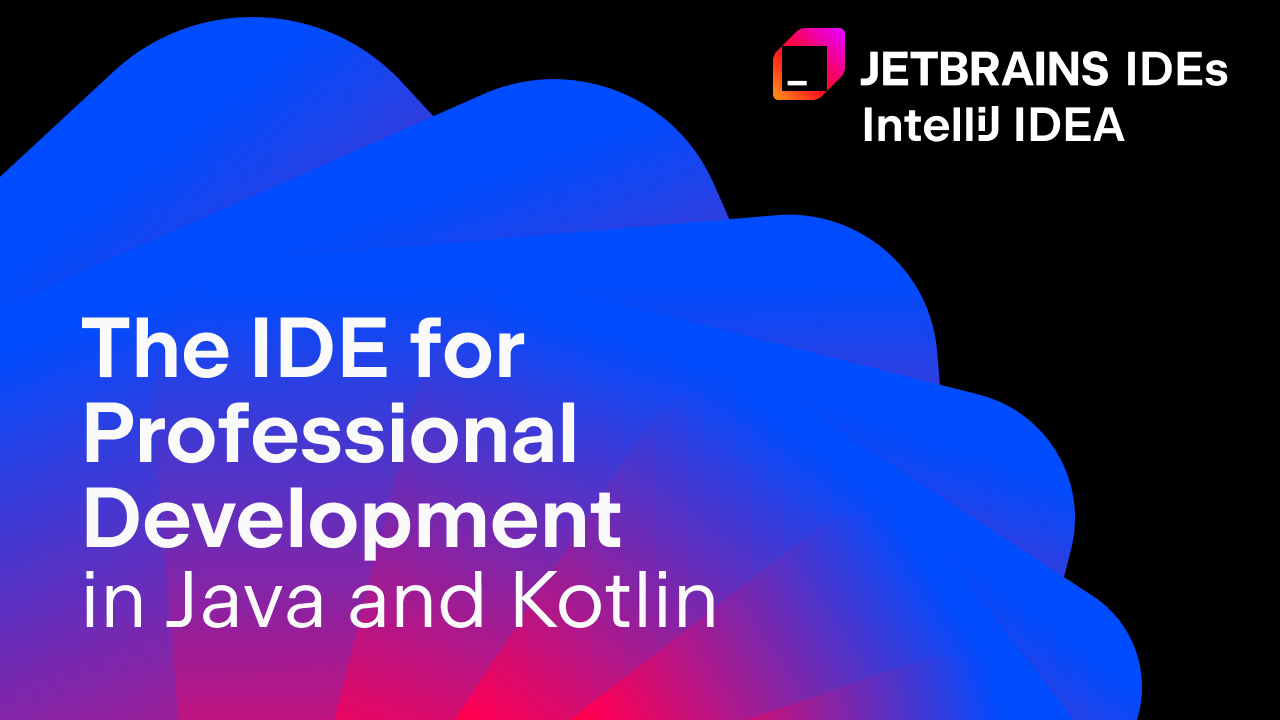
Step 3: Install IntelliJ IDEA
- Open the downloaded .dmg file from your Downloads folder.
- Drag the IntelliJ IDEA icon to the Applications folder.
- Once copied, eject the .dmg file to save disk space.
Step 4: Launch IntelliJ IDEA
- Open Applications and double-click the IntelliJ IDEA icon.
- If prompted, confirm by clicking Open to bypass macOS Gatekeeper warnings.
- Customize your IntelliJ IDEA setup:
- UI Theme: Choose between Light or Dark themes.
- Plugins: Install additional plugins as needed for your workflow.
Step 5: Configure JDK (If Needed)
IntelliJ IDEA often comes bundled with a JDK. However, if you prefer using a specific JDK version:
- Open IntelliJ IDEA and go to File > Project Structure > SDKs.
- Click Add SDK, then select JDK.
- Browse to the location of your installed JDK or download one from Oracle JDK.
Step 6: Create Your First Project
- Click New Project on the IntelliJ IDEA welcome screen.
- Choose a project type (e.g., Java, Kotlin).
- Configure the project SDK, and click Finish.
Step 7: Explore IntelliJ IDEA
You're now ready to explore IntelliJ IDEA's features:
- Code completion
- Built-in version control integration
- Debugging tools
For tutorials and documentation, visit the official IntelliJ IDEA Learning Resources.
Conclusion
Installing IntelliJ IDEA on an iMac is a seamless process that equips you with a powerful tool for software development. By following this guide, you’ll be ready to start coding in no time. Enjoy your programming journey with IntelliJ IDEA!
#IntelliJIDEA #MacOSDevelopment #JavaProgramming #CodingTools #JetBrains #ProgrammingIDE #MacDevelopment #DeveloperTools #SoftwareDevelopment #CodingTutorials
'IT★_공부' 카테고리의 다른 글
| [에러노트]Invalid handler for event "click": got undefined (0) | 2022.09.19 |
|---|---|
| [에러노트]Elements in iteration expect to have 'v-bind:key' directives (0) | 2022.09.18 |
| Eclipse와 Tomcat 연동하기 (0) | 2022.08.25 |
| [Js] Math 함수 간단정리 (0) | 2022.08.25 |
| [Html]form 태그 method속성 get방식 과 post방식 (0) | 2022.08.25 |

